RECAP Project — Screenshots
After you install RECAP and begin using PACER, you'll see a few changes. In general, we aim to help you by adding links to free RECAP content wherever we can. Below are a few examples of what PACER will look like if you browsed the Stormy Daniels case while using RECAP.
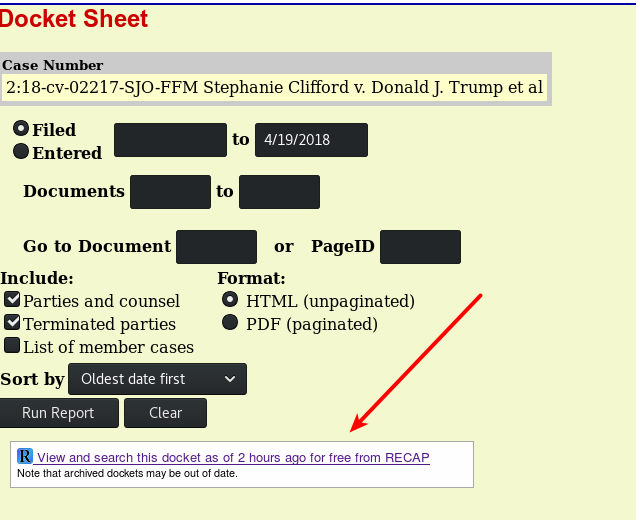
On the docket report page, it will show if we have a copy of a that docket, along with the date when we got our latest copy. Going to the docket will give you an option to search every document within it that we have. These links are also great for sharing.
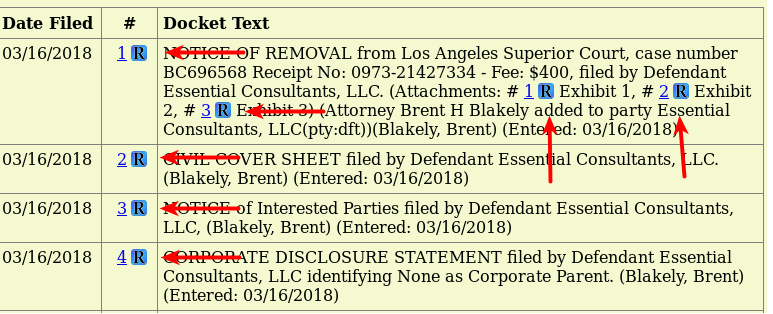
On dockets, RECAP will show icons for every document we have. Clicking an icon will let you download a document for free.
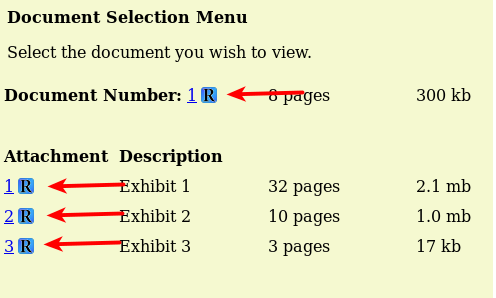
In the "Document Selection Menu", RECAP will show icons for every document we have. As on dockets, clicking an icon will let you download a document for free.
We keep the RECAP settings very simple. In general, just install it and forget it. But there are a few options.
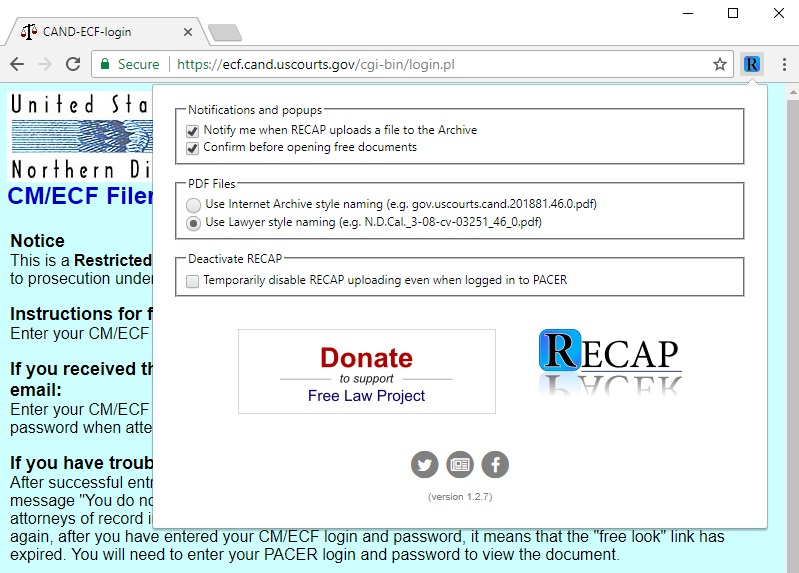
In the preferences, you can adjust whether you want to get notifications for you uploads, whether you want confirmations before downloading documents from RECAP, the style of filename you want for PDFs you purchase, and whether you want to temporarily deactivate RECAP.